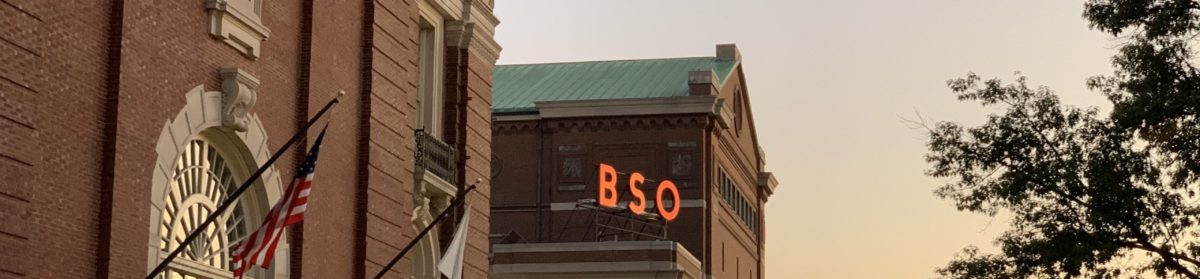If I had realized MacNetJournal was going to point to my item about setting up my new Mac this morning, I would have added more detail to begin with. Here is a little bit of a deeper dive into how I made the transition.
Partitioning? Nah
My old G3 had a 30 GB drive partitioned into a 10GB chunk for Mac OS X and a 20 GB chunk for Classic. I had originally set it up this way in the fall of 2000, in anticipation of the OS X public beta, and had never had sufficient backup media to archive everything so I could change the partitions.
My $0.02 on partitioning Mac hard drives: I’m not sure it’s worth the bother any more. Sure, having Classic on a separate partition keeps extraneous junk out of your root directory, but unless you’re super vigilant, user data will get saved to the wrong OS partition or to an OS partition instead of a user data partition. And if, like me, you’re a music junkie, or consume a lot of any type of big files (movies, applications, games), you can exhaust the available free space on a partition quickly, leaving you to scramble to figure out how to move things around and keep your logical scheme consistent. Partitioning was clearly valuable in the days before HFS+, when partition size dictated block size and lots of small files could fill a large hard drive because they each consumed large blocks of space regardless of whether they filled the whole block or not. I don’t think it’s worth the hassle any more.
Accordingly, I left the 60GB drive on my PowerBook as it was set up: one partition, Classic and MacOSX on the same partition. I had about 50 GB of a total 55 GB formatted space available on the drive when I booted the first time.
System Update is your friend
The “one half hour from opening the box to video chat” that I talked about in the original article is more impressive when you realize I had to install a ton of software upgrades during that half hour. I downloaded the iChat AV beta, which wasn’t preinstalled, only to have the installer quit because I wasn’t running 10.2.6. The PowerBook had shipped with 10.2.3 preinstalled, which is a little surprising considering that 10.2.4 shipped sometime in February—I guess that gives a clue about why Apple dropped the price on the 15″ model. So I ran Software Update, installed about six updates including a 10.2.6 unified update, rebooted, ran the iChat AV install, rebooted, and then we had our nice chat with Lisa’s folks. Then I ran Software Update one more time to pick up the six updates that were there once I had 10.2.6 installed (including iSync 1.1, security updates, and a few other odds and ends) and rebooted one last time. I think this took less than an hour.
Not having to copy manually: Priceless
Some of my most crucial data I didn’t have to move at all. When I finished installing iSync, I ran it and it pulled down my address book data from .Mac as well as my Safari bookmarks and my calendars. How do I love thee, iSync? Let me count the ways.
Moving everything else
User data is fairly easy to move. I dumped the contents of my home directory (Mac OS X) and my Documents directory (Mac OS 9) onto a temporary folder on the new machine, then sorted obvious data into its new home (MP3s, movies, general documents). One nice side effect of the move: I was able to rationalize things like having two Documents folders, multiple places for music, etc.
I then copied selected Mac OS 9 applications into the dedicated Applications (Mac OS 9) directory, and cherry picked applications from my old Mac OS X Applications folder into the new machine’s Applications folder. I didn’t do a wholesale replacement because I didn’t want to overwrite anything that already existed on the new machine, and I didn’t want to bring over any useless applications that I hadn’t gotten around to deleting.
The last step was probably the trickiest: the global and user Library folders on the old Mac OS X machine (paths: /Library and ~/Library). I definitely didn’t want to just overwrite everything that was in the new machine’s libraries already, so I manually moved over all the folders that didn’t already exist, then selectively moved other folders and files from Application Support and Preferences, moving those that belonged to third party applications and leaving most of the Apple ones behind. The exceptions were my iPhoto and iTunes data. My previous post talked about the one hassle I had with moving the iTunes library over. I haven’t looked at iPhoto yet, but everything should be pretty solid there.
I still haven’t looked at the old system’s Classic System Folder. There probably isn’t a lot of anything that matters in there any more, since the last time I started a Classic app was about six months ago, but I’ll do a final scrub for any legacy data that may have gotten in there.
Conclusion: As easy as it could be
The MacNetJournal pointer to my previous article calling my move “easy” is a little ironic, considering how involved the full details of the move are. But I think this was about as easy as it could have been. I couldn’t use a utility like CarbonCopyCloner, since I was changing my partition definitions and wanted to be selective about what I brought over. And really, since I had to move files, fonts, and applications that dated back to my first Mac (my faithful SE/30, 1990 – 1995: fare well, wherever you are), the process wasn’t really so bad.