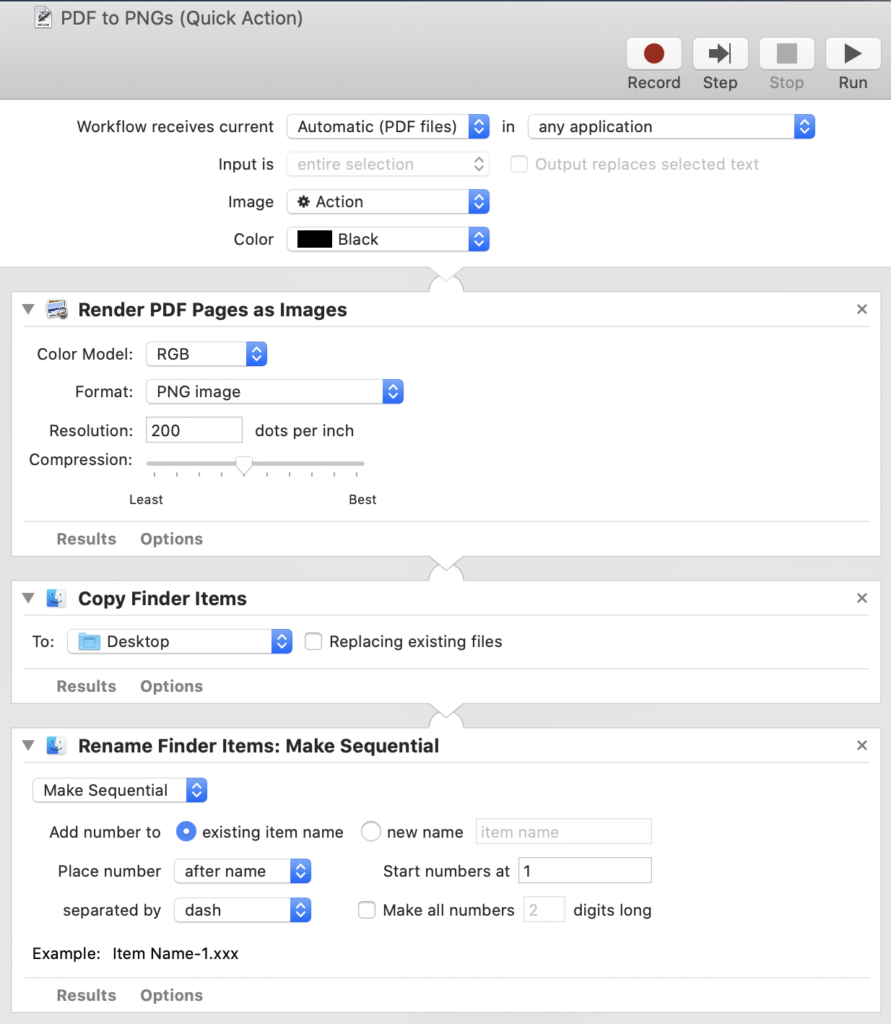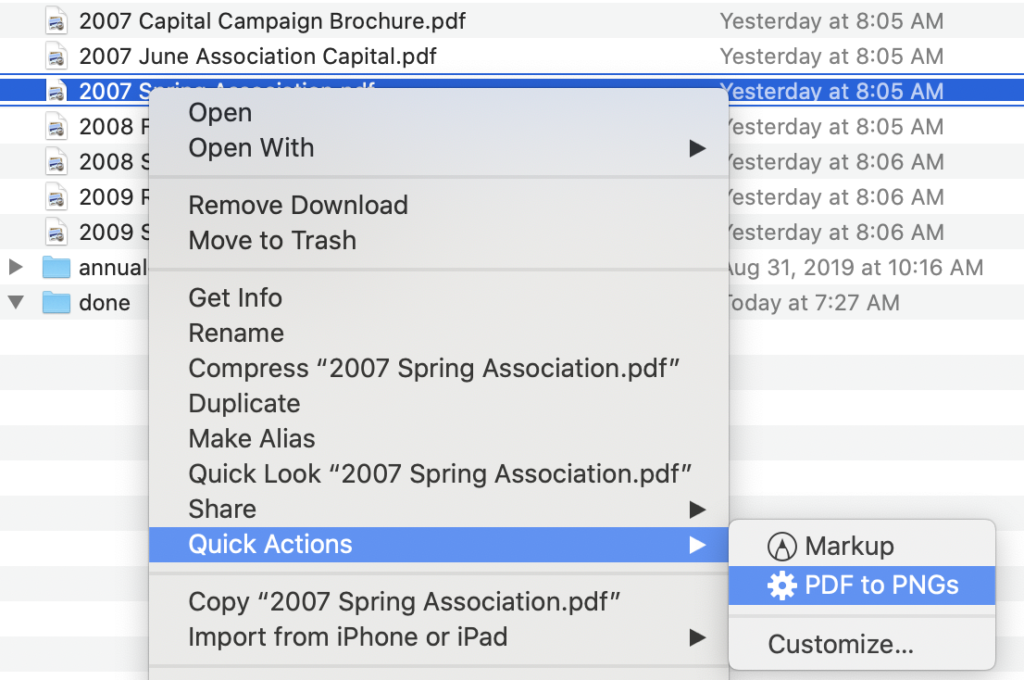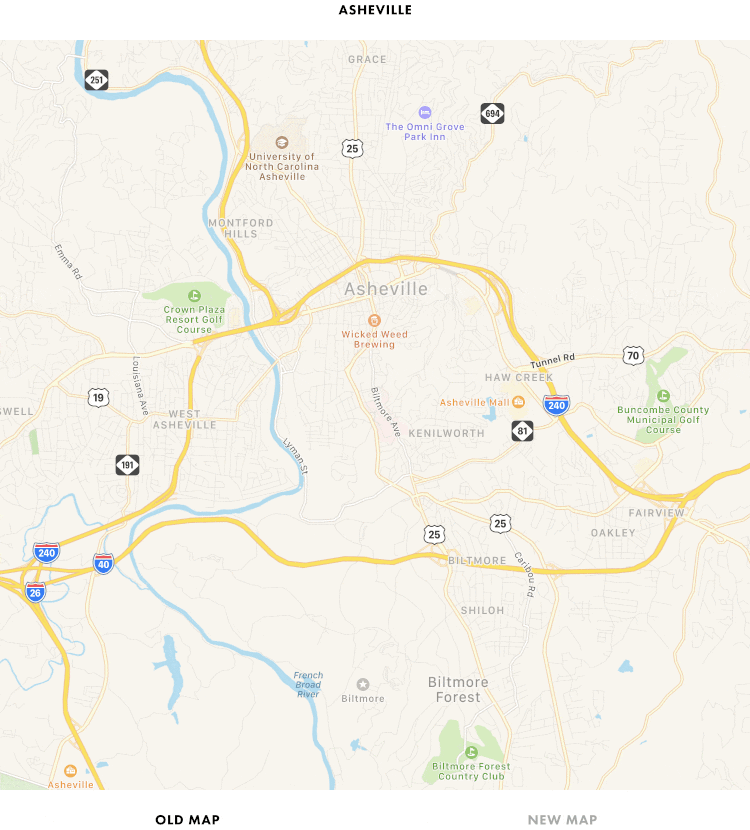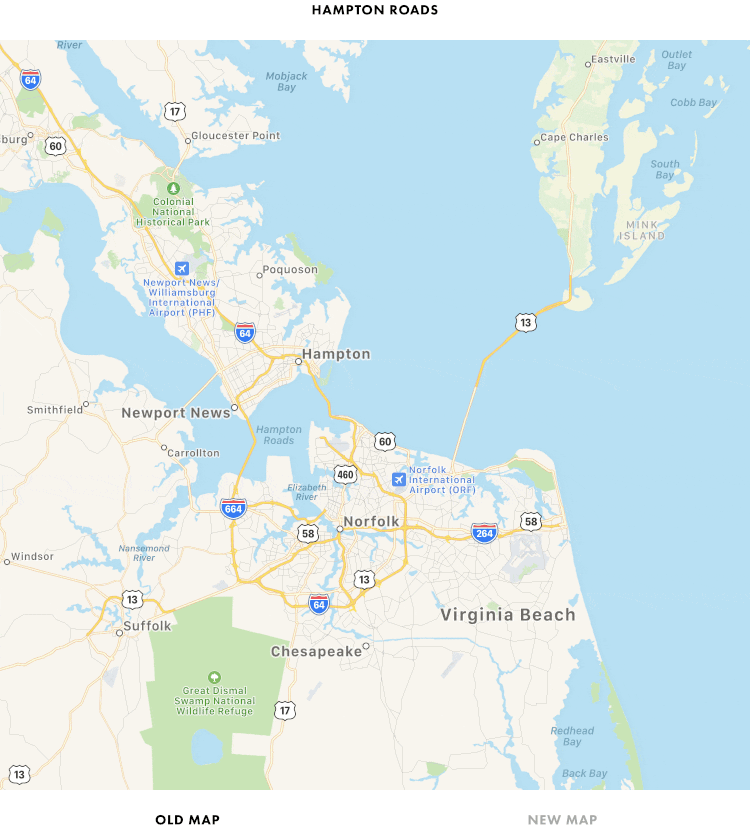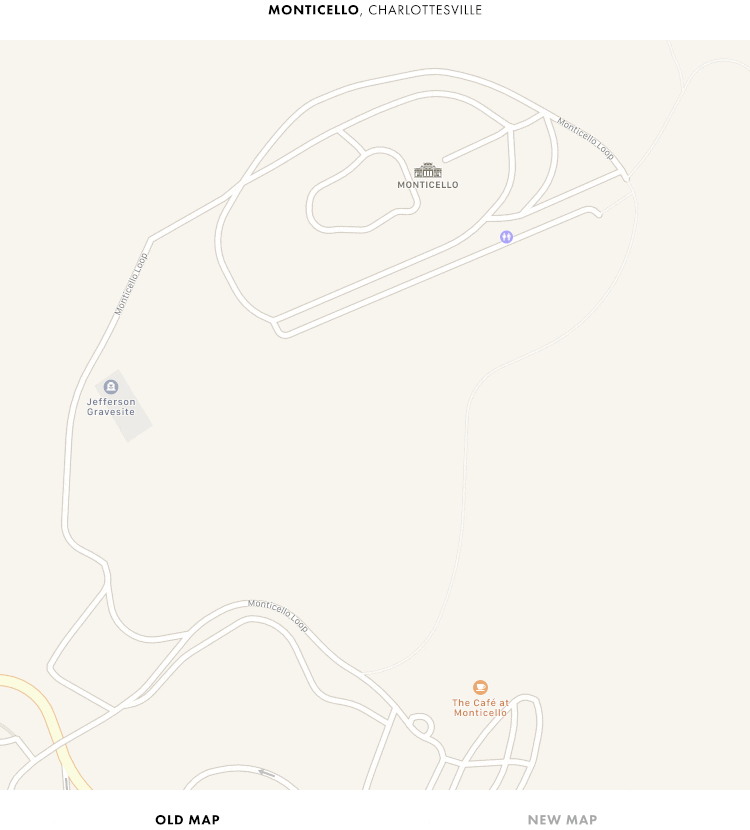I went down a little bit of a rabbit hole this weekend, thanks to an online index of Open Source Game Clones—basically, freely available re-implementations of old paid games. The first game I looked up was Caesar III, which was one of a few games (along with Marathon and Myst) that I played a lot on nights that Lisa was attending grad school classes, in our apartment in McLean, Virginia. It’s a city building game that allowed you to experiment with, as my college friend attorney Tim Fox would say, zoning. Namely — if you make streets too long, if you fail to build adequate agriculture or mercantile or entertainment options, your city fails to thrive and stand up against invasion.
Lo and behold, Caesar III has a few open source clone projects, of which one, Augustus, is an active project with a Mac port. So I went to check it out. Like Devilution, Augustus emulates the engine of the game — the actual Mac application that runs the game, takes input, handles saves, etc. It does not attempt to recreate the original game assets (art, storylines, music); instead, it requires you to provide them.
I actually still have my original Caesar III CD-ROM, but found that I couldn’t get it to read with my Mac’s SuperDrive. That, it turns out, is because modern Macs can no longer read HFS file systems, which many CD-ROMs meant to be read by Macs in the 1990s used. HFS was replaced by HFS Plus in 1998, which is still supported today, but if you have old media (floppies or CDs) formatted with HFS, you can’t read them with modern drives—at least, not without the help of additional software.
I explored a couple options to get access to the disk (as well as a few other disks that were in the same binder). All options required using the Mac Disk Utility to create a disk image (.DMG) file from the CD-ROM. Once done, you can then find software to read the image. One option that seemed promising was a set of command line utilities called hfsutils, which can be installed via Homebrew and which promised access to mount and access HFS-formatted disk images. But you need to be very precise with the commands to copy these files and I couldn’t figure out a way to work with them other than one at a time. (There is, of course, a way, using the -f flag and the wildcard, but I didn’t find that until later.)
Enter a most useful utility, Kevin Brewster’s HFS. It is very simple: drag an HFS formatted disk image onto the app window and tell it where to save the files. And it works! … Except… it copied the Mac installer out, which Augustus can’t use, and I couldn’t get the installer to run from within my Classic Mac emulation environment.
So I went to plan B. It turns out that you can buy the Windows version of Caesar III on GOG for about $6, and Augustus can use those game files. So now I’m up and running again, and re-learning all the frustrating bits of Roman zoning law.
But the exploration of HFS utilities wasn’t wasted time. I think the HFS utility will turn out to be a great way to get content off old floppies… and that’ll be the next project.