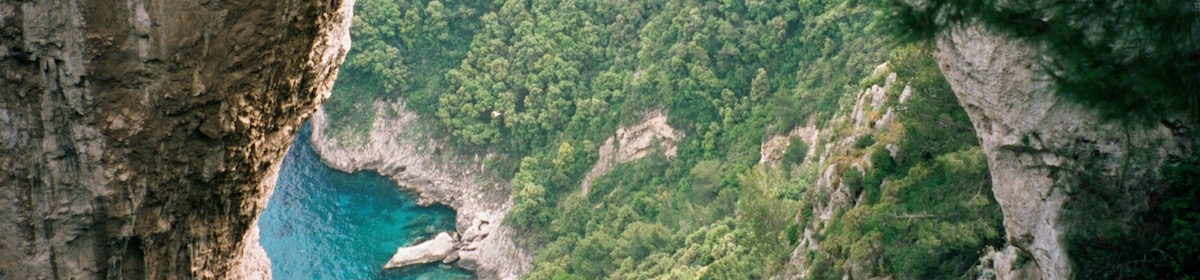A few years ago I wrote about the tools I was preparing to use to digitize some LP records and get them into iTunes. The software has changed a bit since then, and I thought it was worth a post to document my current workflow, which works either for ripping vinyl or for converting long form digital audio (e.g. radio broadcasts) into tracks.
- Downloading a radio broadcast is pretty straightforward. My tool of choice here is curl, and I output it to a single MP3 file, which then gets post processed in Amadeus (see below). Or…
- Rip the LP, step 1. To rip an LP, I play it back on my 1983 Denon DP-45F turntable, which passes through the built in phono pre-amp in my Onkyo receiver, then out through the tape out monitor into my vintage Griffin iMic. The USB end of the iMic then plugs into my MacBook Pro.
- Rip the LP, step 2. Step 2 means turning the LP sound into a digital file. To do this, I use Amadeus Pro from HairerSoft, which has been my go to sound file editor for over a dozen years. This is pretty simple; set the sound in to use the iMic, create a new sound file, click Record, and push play on the Denon. I’ve set the levels over the years to a level that keeps the input from clipping, which from experience is about halfway in the second to last region on the right. When the side of the record finishes, I stop recording and I have a music file, ready to post-process.
- Post process the music file. First thing is to trim any long periods of silence from the beginning and end of the track, including needle-into-groove noise. I then amplify the track by 4 dB, either once (for radio broadcast) or twice (for vinyl) so that playback from iTunes isn’t too quiet but the sound forms don’t get clipped. That’s usually all the post processing I have to do.
- Add album metadata. Anything that will be common across all the tracks, including album name, artist name, genre, artwork, etc., gets added here.
- Divide into tracks, using markers. This requires listening to the track, but you can almost always start by eyeballing the track and finding the periods of silence; they almost always indicate track separations. I use the song/track/movement name as the name for the marker in Amadeus.
- Save as an Amadeus file. Just in case.
- Split the tracks according to markers. Using the handy dandy Amadeus feature “Split According to Markers” option, this creates a separate file for each marker in the audio format of your choice. For vinyl I’ll usually use Apple Lossless encoding here, but for radio broadcasts, which start as MP3, there’s no point in using lossless encoding.
- Import into iTunes and clean up. Amadeus Pro does a pretty good job with the metadata, but track names are prefaced by numbers which I don’t like, and I generally have to fix the track numbers — it considers each side of an LP to start with “1.”
And there you have it. Pretty simple, and I’ve almost gotten to the point that I can process one side of an LP while I’m ripping the next.